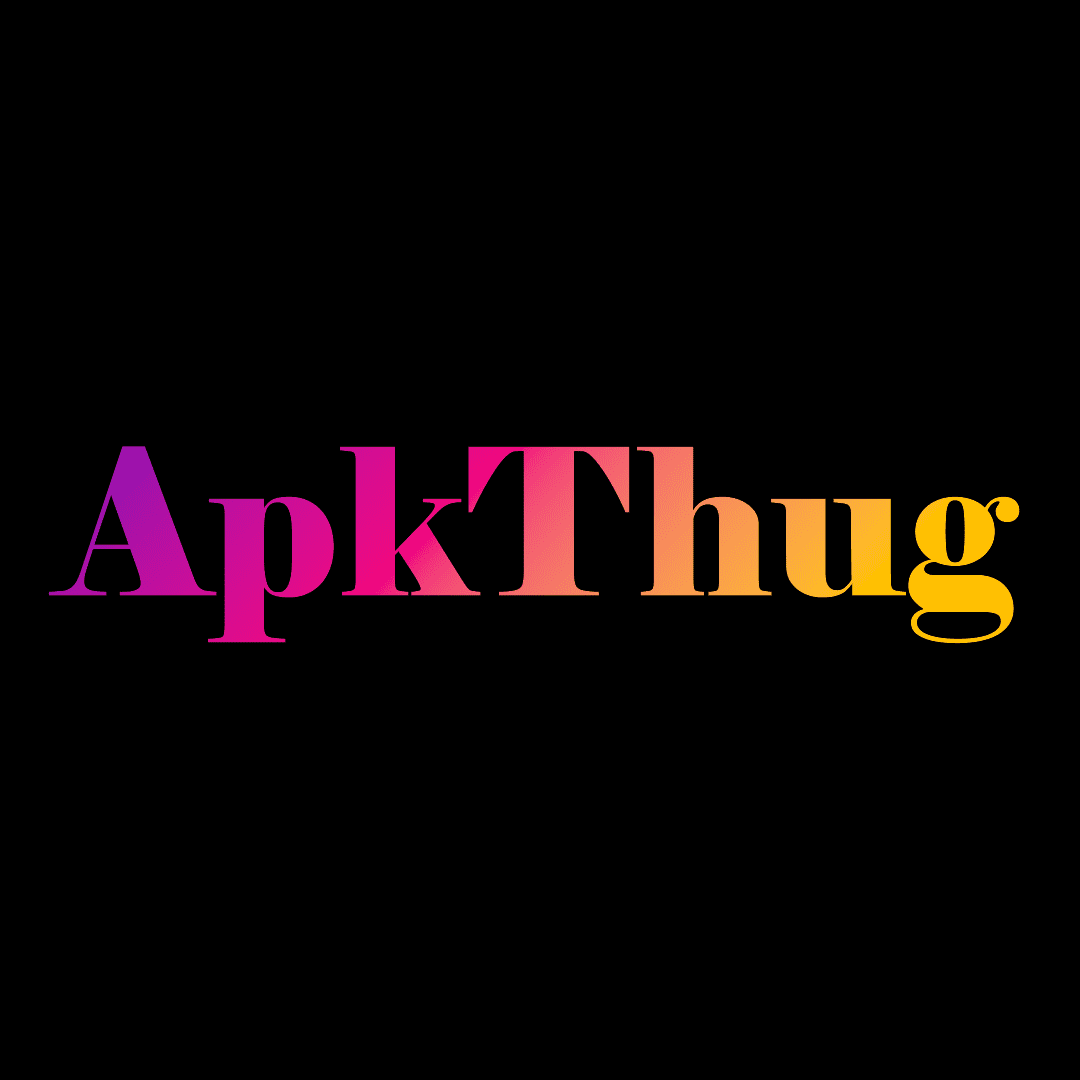Fix Fortnite Lag on PC for Smooth Gameplay with Simple Steps
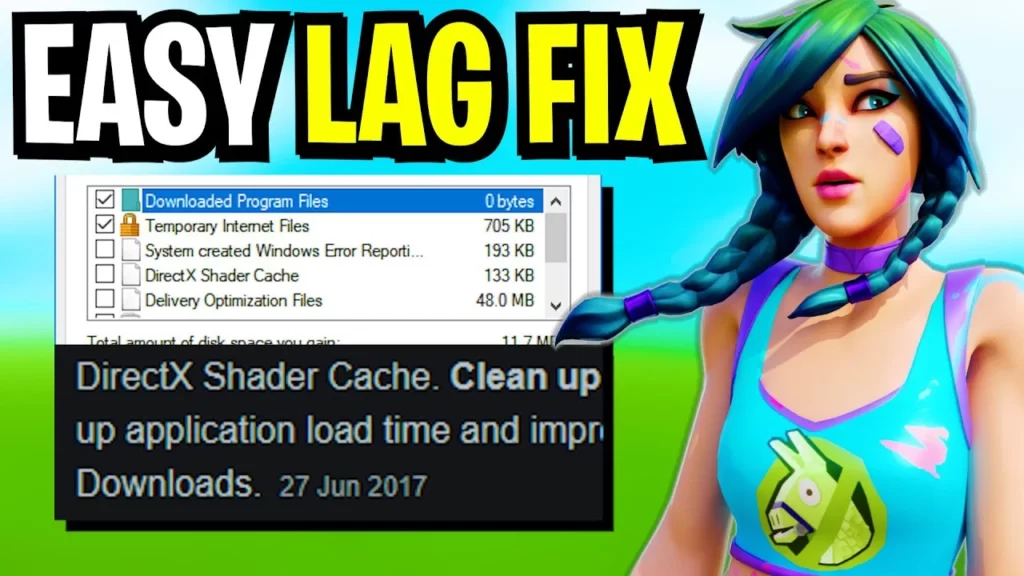
Fix Fortnite Lag On PC is necessary to control gameplay lag on your PC because it makes your gaming experience dull. However, lag can quickly turn an epic gaming session into a frustrating experience. We’ve got you covered with a comprehensive guide to help you eliminate lag and achieve buttery-smooth gameplay. Before delving into troubleshooting, ensure your PC meets Fortnite’s minimum system requirements. A laggy experience might stem from an underpowered system struggling to keep up with the game’s demands. Wi-Fi connections, while convenient, can introduce lag due to signal interference. Windows updates can sometimes initiate during gameplay, causing lag.
Tweaking Fortnite’s in-game settings can work wonders in reducing lag. Lower the graphics settings, including resolution, textures, and effects. Although this might sacrifice some visual flair, it can significantly boost your frame rate and minimize lag. Outdated graphics drivers can hinder your PC’s performance. Regularly update your graphics drivers from the manufacturer’s website to ensure compatibility with the latest game updates. Resource-hungry background applications can monopolize your PC’s resources, causing lag in Fortnite. Close unnecessary apps before launching the game to allocate more power to your gaming experience.
Fortnite offers multiple servers, and selecting the one closest to your location can significantly reduce lag. Head to the game’s settings to manually choose a server or enable the auto-select option. Downloads and updates running in the background can hog bandwidth and cause lag. Pause or complete these processes before diving into a Fortnite match. If your router supports QoS settings, enable it to prioritize gaming traffic over other data, enhancing your gaming experience by minimizing lag. If lag persists despite your efforts, consider upgrading your hardware. A faster processor, more RAM, or a powerful graphics card can significantly enhance your PC’s gaming performance.
Fix Fortnite Lag On PC A Detailed Informational Content
In some cases, using a gaming VPN can help reduce lag by optimizing your connection route and minimizing potential traffic congestion. Malware and viruses can secretly consume your PC’s resources, leading to lag. Regularly scan your system with a reputable antivirus program to eliminate any potential culprits. Adding launch options to Fortnite’s executable file can tweak the game’s performance. Research launch options suitable for your system configuration to potentially reduce lag. Schedule updates for times when you’re not gaming or temporarily disable automatic updates. While Windows Game Mode intends to enhance gaming performance.
Over time, cache and temporary files can accumulate and impact your PC’s performance. Clear these files regularly to ensure smooth gameplay. Overheating can cause your PC’s components to throttle, resulting in lag. Keep your PC’s temperature in check by cleaning dust from fans, ensuring proper ventilation, and considering additional cooling solutions if necessary. Network congestion can lead to laggy gameplay, especially during peak hours. If multiple devices are using your network, consider managing their bandwidth usage or upgrading your internet plan. Corrupted game files can contribute to lag. Use the game launcher’s built-in verification tool to scan and repair any damaged files.
Ensure your PC is operating in high-performance mode rather than power-saving mode. This setting prevents your system from throttling and maintains optimal performance. If you’ve exhausted all efforts and lag remains persistent, consider consulting a professional or reaching out to Fortnite’s support team for personalized assistance. It might not always work as intended. Disable it and observe if your lag situation improves. Switch to a wired Ethernet connection to ensure stable and low-latency connectivity.
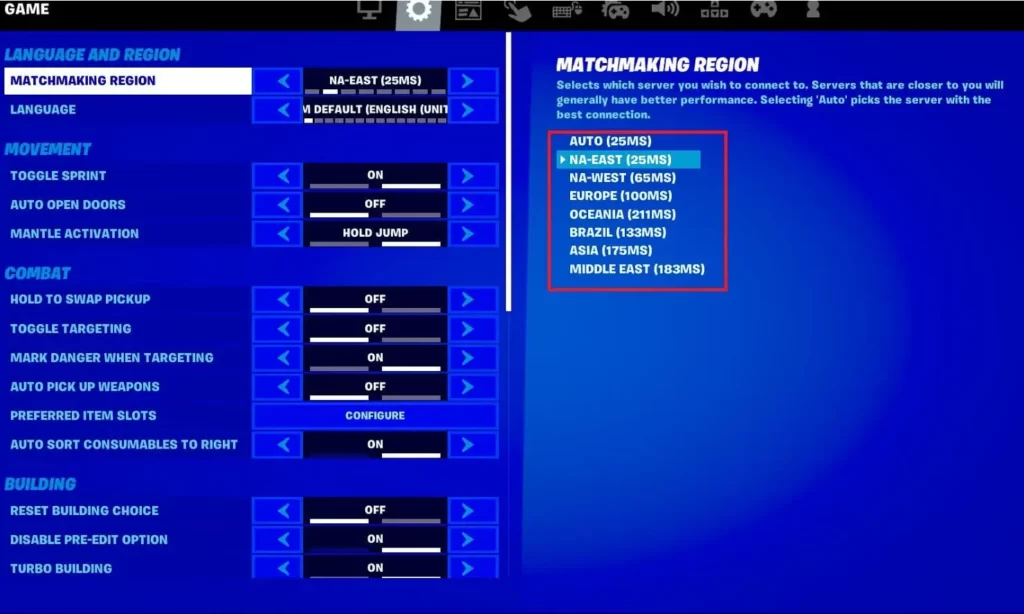
Creative Ways to Fi Fortnite Lag on Your PC:
Fortnite, the adrenaline-pumping battle royale game, should be all about fast-paced action, not frustrating lag. If your PC is grappling with lag, fear not! We’ve got a handful of unique solutions to catapult you back into the gaming groove.
- Graphics Groove:
Dive into Fortnite’s settings and dial down the graphics a notch. Sacrificing a bit of eye candy for smooth gameplay is a trade-off that’ll have you thanking yourself mid-victory dance.
- Magic Driver Wand:
Let’s sprinkle some update magic on your graphics drivers. Head over to your graphics card manufacturer’s website and grab the latest driver potion. You’d be surprised how often this spell works wonders.
- Operation De-Clutter:
Imagine your PC is a battleground, and unnecessary apps are the invaders causing lag. Clear out those resource-hungry interlopers by closing unused applications before launching Fortnite. Your FPS will thank you.
- Server Quest:
Embark on a server-seeking adventure! Choose the server closest to you in Fortnite’s settings. It’s like having a teleportation stone that zaps you to lag-free terrain.
- Chill the Heatwave:
Your PC’s components can get as hot as a dragon’s breath, causing lag. Vanquish this by cleaning dust from fans and making sure your rig has proper ventilation. An overheating dragon doesn’t perform well in battles.
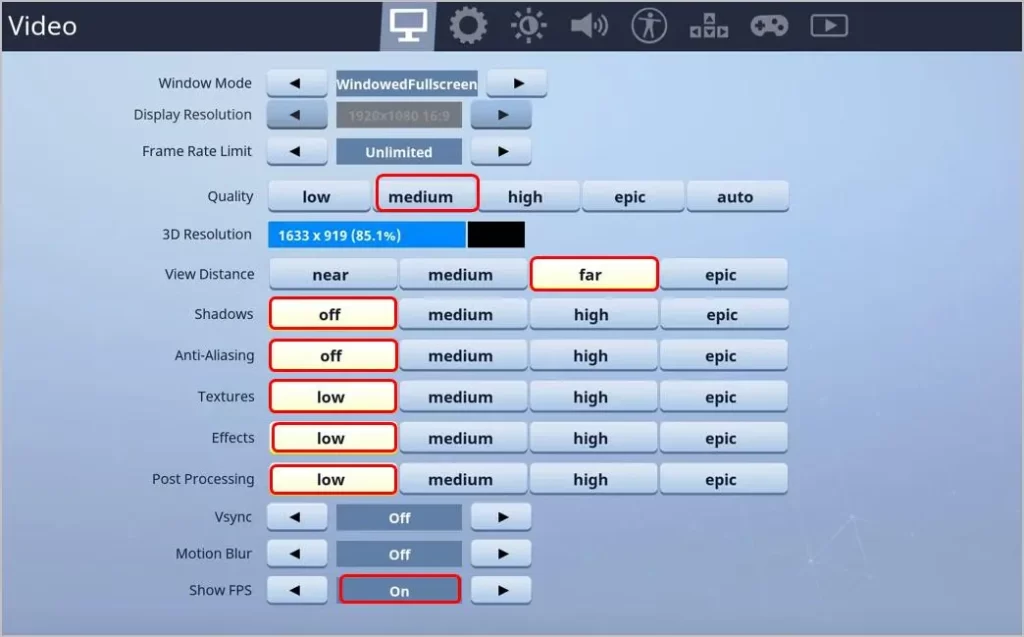
Unveiling the Enigma Reasons Behind Fortnite Lag on PC:
Fortnite, a realm of excitement and thrills, can sometimes become plagued by the irksome presence of lag on your PC. Delve into the mysterious depths of this phenomenon as we unveil five unique culprits behind the curtain of lag.
- Digital Traffic Jam:
Imagine a bustling city during rush hour – that’s your network when multiple devices vie for bandwidth. When your siblings binge-watch, your phone updates and Fortnite battles all happen concurrently, lag emerges as the byproduct of this digital congestion.
- RAM Gremlins:
Your PC’s RAM is like a busy tavern at an in-game marketplace. When it’s overcrowded, lag creeps in. Running too many background apps or having insufficient RAM leaves little room for Fortnite to stretch its legs.
- Ghosts of Background Processes:
Background applications can be sneaky culprits, haunting your gameplay with lag. Their hunger for resources steals your PC’s attention from Fortnite, causing performance woes.
- Distant Server Realms:
Ever embarked on a quest to a faraway land? Servers work similarly; the farther you are, the longer it takes for data to travel. Choosing a server halfway around the world might cause lag, as data needs a cosmic vacation before reaching your screen.
- Greedy Graphics:
Graphics settings that exceed your PC’s prowess are like trying to carry a mountain on your back. Overestimating your hardware’s capabilities can lead to lag, as your PC struggles to render intricate textures and effects.
Final Words on Fortnite Lag on PC
Fortnite lag on PC can be frustrating, but with these comprehensive and creative solutions, you can overcome the hurdle and enjoy a seamless gaming experience. From optimizing settings to upgrading hardware, each step plays a role in eliminating lag and unlocking the true potential of your gaming rig. So, gear up, implement these strategies, and prepare to conquer the battlefield with lag-free precision. So, there you have it – five creative ways to unfurl your PC from the chains of Fortnite lag. Tweak, upgrade, and conjure up your best lag-busting strategy. Your victory royales will never be the same again. Enigmatic forces weave a web of lag around Fortnite on your PC. Now armed with this knowledge, you’re equipped to cast the spell of lag elimination and rekindle the flames of a seamless gaming experience.
Also, Read About: Another User Uses This Microsoft Account